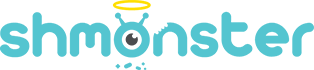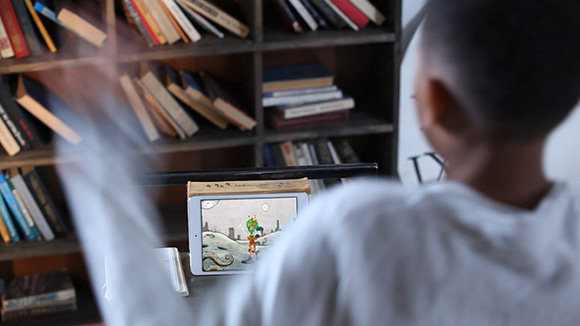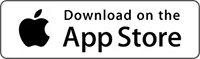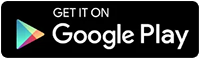Watch Video
Or Download App Right Now
PuppetMaster for Education
You can use PuppetMaster to incorporate art and technology into teaching any educational subject. PuppetMaster supports ISTE standards, and fits into STEAM, SAMR, and Bloom’s Taxonomy. Check out our educational resources and let us know if you need any help!
Overview
PuppetMaster is an intuitive animation app for kids, where you can bring to life any image, just by acting things out in front of the camera, or by using screen-touch gestures. Your voice is recorded as well. The result is your own animated video!
Take a drawing you made, a photo of one of your toys, even a person or animal – and use it as a puppet in PuppetMaster. Move and talk and the puppet will come to life and do what you do. Mix and match with existing puppets and backgrounds that come with the app, in a fun hand drawn style to go with your own artwork. Save your animations and share them on social media.
We want to make it easy for kids – and grownups for that matter – to animate anything they want.
PuppetMaster
PuppetMaster is an intuitive animation app for kids, where you can bring to life any image, just by acting things out in front of the camera, or by using screen-touch gestures. Your voice is recorded as well. The result is your own animated video!
Take a drawing you made, a photo of one of your toys, even a person or animal – and use it as a puppet in PuppetMaster. Move and talk and the puppet will come to life and do what you do. Mix and match with existing puppets and backgrounds that come with the app, in a fun hand drawn style to go with your own artwork.
We want to make it easy for kids – and grownups for that matter – to animate anything they want.
PuppetMaster for Education
You can use PuppetMaster to incorporate art and technology into teaching any educational subject. PuppetMaster supports ISTE standards, and fits into STEAM, SAMR, and Bloom’s Taxonomy. Check out our educational resources and let us know if you need any help!

«Best Creative Apps» and «Storytelling Apps»
- Common Sense Media
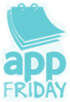
“One of the coolest uses of an iPad I’ve seen recently”
- App Friday, Moms With Apps

«2018 Best Apps for Teaching and Learning»
- American Association of School Librarians
“PuppetMaster is simply one of the best storytelling and creative apps out there!!”
- Amy Bultena, VAPA/STEAM Coordinator
«Best STEAM Websites and Apps in 2018»
- Education Closet
“I fell in love with PupperMaster… a creative tool that students can use to recreate their learning.”
- Kimberly Kalem, Learning Technology Coordinator
Let me show you how…
animate with your hands
animate two puppets together
create your own puppet and background
animate with your whole body
More Tutorials & Examples
Support
Easy! After recording or playing your animated puppet show, the show automatically plays. Then you’ll see a big Save & Share button – tap it! Make sure you wait till it plays all the way through and finishes exporting. Then you can save locally, send as a message, or share to any social media or cloud storage you have set up with your device – Facebook, Google Drive, whatever you like. To find your locally saved video on the device, go to the Photos app > Albums and tap All Photos. You can share the same animation again and again to other platforms – either from your Photos app, or from PuppetMaster by tapping the Export button on the Main Stage. Please share what you’ve made to the Shmonster Facebook Page or on your social media of choice, with the hashtag #MadeWithPuppetMaster. Thanks! (If you’re a kid – make sure you have your parents’ permission or ask them to do it for you.)
Yes! In the main stage, tap the Puppet icon at the top left. You will then have two options at the top – one puppet, and two puppets. If you tap the two puppet icon, you’ll get two puppets on the stage. To replace them with other puppets, just tap the one you want, and when it’s highlighted white – that one will be replaced with whichever puppet icon you tap in the list on the left.
When using the “Motion Capture” option to animate your puppet, you’ll need to prop up your iPad, take a few steps back, and stand in the pose shown in the app.
Here are some tips for best motion tracking results:
* Try not to stand too close to the iPad. It cans till work, but it’s better not to be super close.
* Avoid direct light in the camera, from lamps or the sun.
* Don’t be in total darkness either. We can’t see you!
* Have only one person in the frame. If your little brother is peeking into view, that might mess things up.
* Make sure the background doesn’t have movement, and even better if it’s a solid color.
* It helps to wear a short sleeved shirt in a solid color, or roll up your sleeves to give that impression.
* It’s best pull back long hair. At least try to make sure your face and especially eyes are not hidden by hair.
Anything you create can be a puppet. For best animation results, a puppet should typically be facing forward, and have a head, upper and lower body, and arms – preferably ones long enough to bend at the elbow. But you can also do all sorts of original ideas – maybe a side view of some dinosaur, where one of your arms can correspond to both its arms, and your other arm can correspond to its tail. We suggest you try the regular front-facing characters first, and once you get the hang of it, go nuts and see what else you can do. And please show us what you’ve done! You can share it on our Facebook Page. (If you’re a kid – make sure you have your parents’ permission or ask them to do it for you.)
Um… literally. ANYTHING. Anything you photograph can be a background, so have fun with it! Maybe a miniature background like a dollhouse you make in a shoe box. Or some imaginative painting you made of a faraway land. Or a photo you go and take somewhere interesting outside.
Creativity is in all of us; we just have to connect to it. And drawings don’t have to be perfect. Art is subjective, so just have fun with it. If you don’t know where to start, try looking at some things for inspiration – maybe animals that have arms – like a bear or a monkey – or characters from stories you like, like monsters and aliens. You can even try animating a toy of yours, or something silly like your clothes – lay out a shirt and pants and hat and photograph them like they are a character. This is a fun way to start, but we highly recommend trying to make your own stuff. Then you can keep the artwork as well as the animation.
Yes! When you create your own puppet, that is. Tap the Puppet icon at the top left of the main stage screen. Scroll down to find the puppet you want to change on the left, and tap the little Edit icon next to it. Then, you can change the area of the puppet body parts, and change the joints that define how the puppet bends and moves. You can save the changes, and if you already recorded a puppet show, you can simply replay it and see how it looks with the changes.